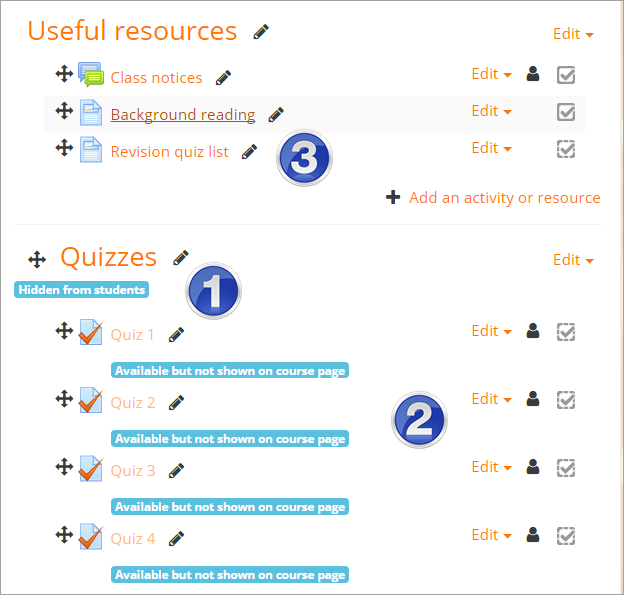Enabling stealth activities
From 'Advanced features', administrators may 'Allow stealth activities' in courses. Teachers will then be able to make activities (or resources) available to students but not shown on the course page. This feature is supported in "Weeks", "Topics", "Social" formats and on the front page. Other course formats may or may not implement it.
How stealth activities work: example
A teacher has a course with a number of quizzes. (1 below) They make the course page rather long. She would prefer to add the links to the quizzes in a single page (2 below) to make her course neater, but if she then hides the quizzes, students will not be able to access them:
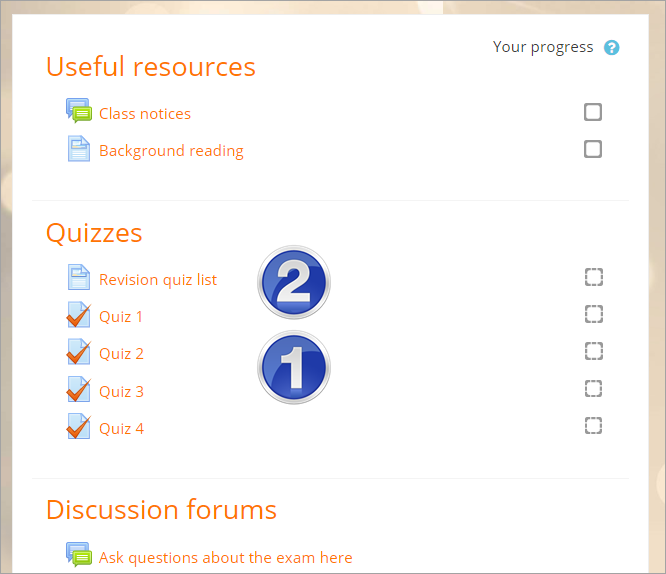
She turns on the editing and, from the Edit menu, hides each quiz. Note the blue alert message reminding teachers the activity is hidden.
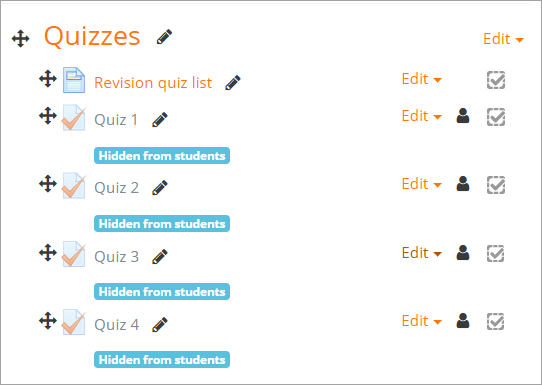
She then goes back into the Edit menu and selects the 'Make available' option. Note the blue alert message changes to remind her the activity is available but will not be displayed on the course page to students.
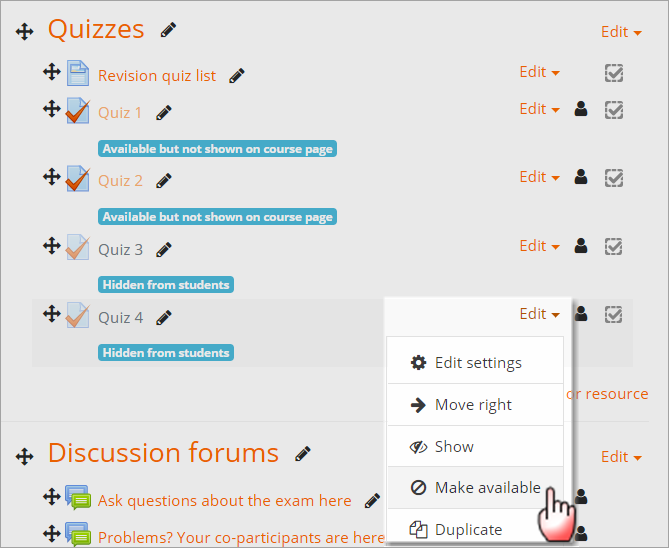
She will then be able to make the links to those quizzes in her single page and students will be able to see the quizzes, do them and view their results in the gradebook. Students will not see the list of quizzes:
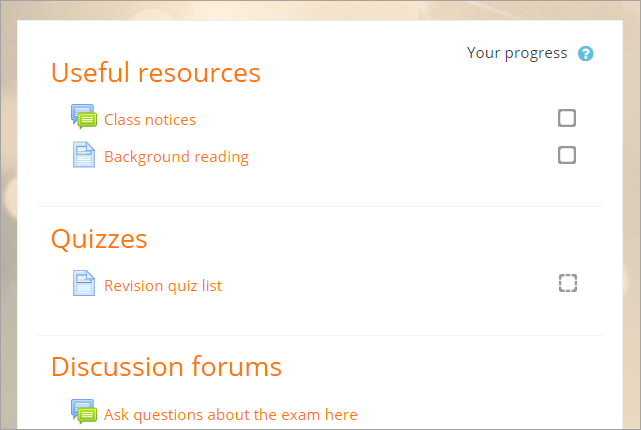
Note: Activities may be made available but not shown in any topic section, not just the bottom section, as used to be the case for "orphaned activities".
What if the admin setting is disabled?
'Allow stealth activities' is an Advanced feature. If the administrator has not enabled the setting, then it is still possible to make activities available but not shown on the course page.
To make activities (or resources) available but not shown on the course page when 'Allow stealth activities' is disabled:
- Hide the whole topic which contains (for example) the quizzes. (1 below).
- Make individual activities available from the Edit menu (2 below).
- Ensure that the single page which will contain the quiz links is in a topic where it will be visible to students (3 below).